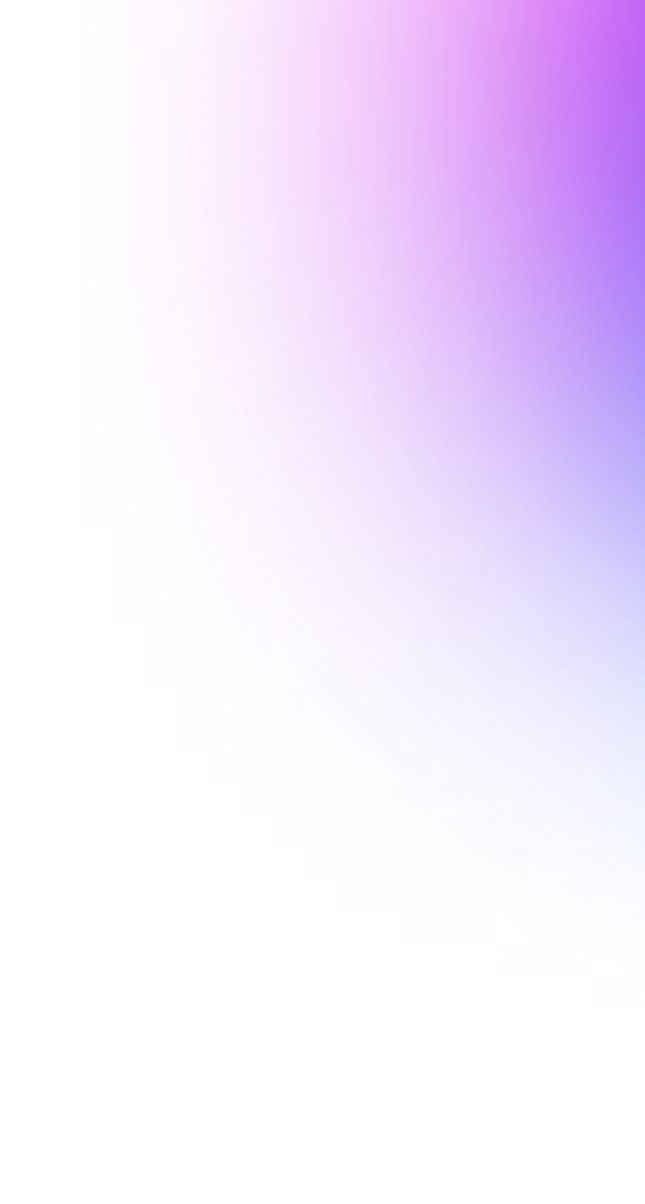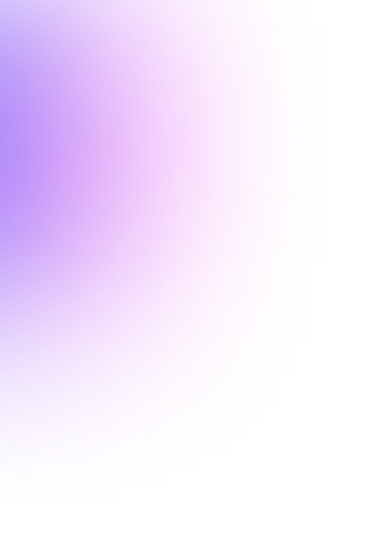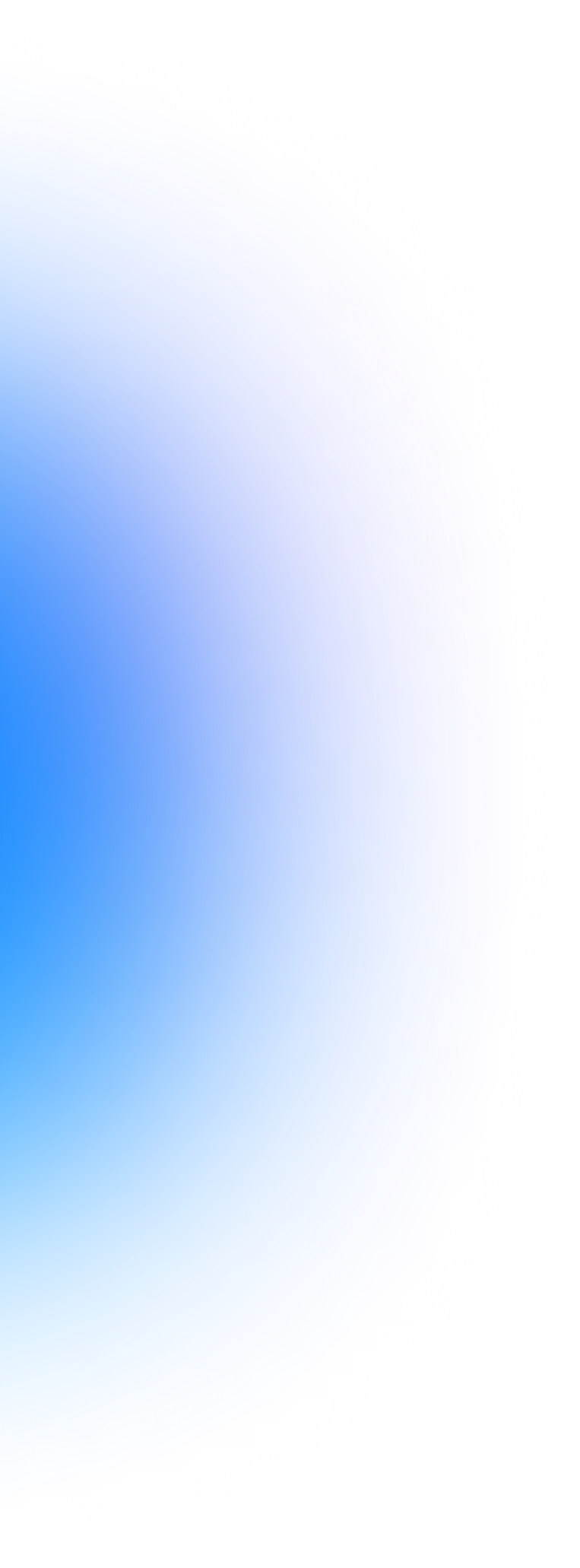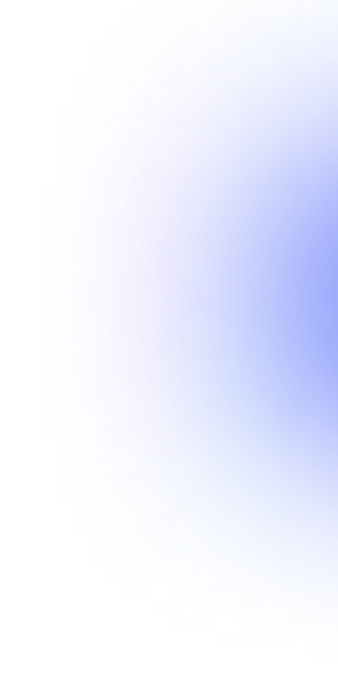Experience the power of verifiable data with our interactive Empeiria Issuer Demo. This guide will show you how to effortlessly claim, store, and verify Verifiable Credentials (VCs) using the Empeiria Verifiable Data Wallet.
Ready to elevate your digital experience? Let’s dive in!
What is Empe Issuer Demo?
The Empe Issuer Demo is an online platform designed for issuing Verifiable Credentials. It allows users to quickly issue example credentials like Proof of Attendance (POAP), and Proof of Purchase (POP). Users can then instantly claim these credentials through the Empe Wallet app.
Empe Issuer Demo is fully interactive and leverages the power of Empe Blockchain to showcase a variety of real-life use cases for verifiable data.
The best way to experience its full potential is in tandem with the new Empe Verifiable Data Wallet.
What is Empe Verifiable Data Wallet?
The Empe Verifiable Data Wallet (“Empe Wallet”) makes managing and sharing your data securely easy. This key part of End-to-End Verifiable Data Infrastructure (EVDI) is built on Self-Sovereign Identity (SSI), which means it empowers you with full control over your Verifiable Credentials.
With Empe Wallet, you don’t have to worry about anyone else accessing your information without your permission. It uses top-notch encryption to keep your data safe and follows standards like W3C and OpenID to ensure it works smoothly with other systems. Plus, developers can quickly create and test new ideas with the Empe DID Wallet SDK before adding it to their apps.
The latest update to the Empe Wallet brings a faster and lighter experience. It’s now 90% lighter and 3 times quicker than before, making data management smooth and efficient. The new app keeps your Verifiable Credentials safe with top-level encryption and offers an easy-to-use interface.
You can download Empe Wallet from the Apple App Store and Google Play Store now.
What you’ll need?
- A computer, tablet, or other device with a web browser.
- A smartphone with the Empe Wallet app installed.
Getting Started
Let’s begin by getting your Empe Wallet set up. Don’t worry. It couldn’t be easier.
1. Download and Install Empeiria Wallet
Begin by downloading and installing Empe Wallet on your smartphone. Visit the Apple App Store or Google Play Store now and follow the on-screen instructions to set up your wallet.
2. Set Up Your Wallet
Open the Empe Wallet app on your smartphone and follow the setup prompts. Create a secure PIN code, back up your recovery phrase, and complete the initial setup.
Exploring The Empe Issuer Demo Flows
Empe Issuer Demo offers a range of Verifiable Credentials (VCs) types, reflecting real-world scenarios and showcasing the practical benefits of our Verifiable Data infrastructure in everyday life. Let’s try them all out.
Proof of Attendance Anonymous (POAP)
What is it for?
POAP guarantees privacy and authenticity for event attendance, whether it’s conferences, webinars, or others, while ensuring personal data remains secure and anonymous. In real-world scenarios, the QR code for the POAP VC can be displayed physically at the event venue or shared during a web event, ensuring that only attendees can scan it. This feature significantly limits the opportunity for unauthorized access, reinforcing the integrity of the attendance verification process.
How to use it?
1. Open the Empe Issuer Demo
Open the web browser on your computer and go to https://issuer-demo.empe.io
2. Select Proof of Attendance Anonymous
Click the “Open Proof of Attendance Anonymous” button.
3. Scan the QR code
Scan the QR code using your Empe Wallet and tap “Claim Credential”. Congratulations. You’ve just claimed your first VC. You can already see it in your Empe Wallet, where it is securely stored.
Proof of Purchase Anonymous (POP)
What is it for?
POP ensures privacy and authenticity for product purchases, tickets, product interactions, and more. In real-world scenarios, a Proof of Purchase will typically be issued at the end of the purchasing process, such as after a payment is completed. It can also be linked to an official receipt, allowing it to include specific details about the transaction. This enhances its value, providing users with a secure and verifiable record of their purchases.
How to use it?
1. Open the Empe Issuer Demo
Open the web browser on your computer and go to https://issuer-demo.empe.io
2. Select Proof of Purchase Anonymous
Click the “Open Proof of Attendance Anonymous” button.
3. Scan the QR code
Scan the QR code using your Empe Wallet and tap “Claim Credential”. Congratulations. You’ve just claimed your first POP VC. You can already see it in your Empe Wallet, where it is securely stored.
In-Wallet Verifiable Credentials Offering
What is it for?
This flow enables the issuance of multiple Verifiable Credentials (VCs) using a single QR code. A real-world use case scenario might involve a government agency providing various credentials like a driver’s license, passport, or national ID. The user can select the appropriate credential using the wallet.
This flow follows the OpenID4VC standard, which facilitates issuers in presenting specific or generic credential lists in a standardized, automated manner, ensuring interoperability across different systems. This simplifies credential issuance, enhances scalability, and delivers a secure, unified process for both users and issuers, particularly in environments with various credential types. The approach is designed to be seamless, flexible, and privacy-preserving.
How to use it?
1. Open the Empe Issuer Demo
Open the web browser on your computer and go to https://issuer-demo.empe.io
2. Select In-Wallet Verifiable Credentials Offering
Click the “In-Wallet Verifiable Credentials Offering” button.
3. Scan the QR code
Scan the QR code using your Empe Wallet. You’ll be presented with a choice of two different Verifiable Credentials. Select one by tapping “Claim credential”. Congratulations, you’ve claimed another VC. You can already see it in your Empe Wallet, where it is securely stored.
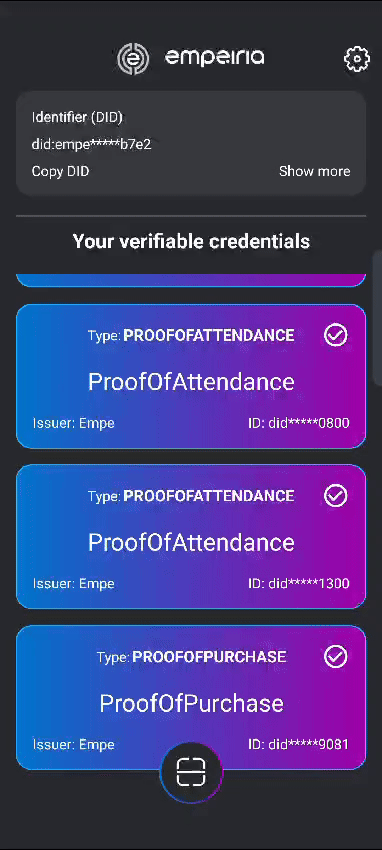
4. Proof of Attendance with passwordless authentication using the Proof of Purchase
What is it for?
Tired of juggling countless passwords, tackling tedious CAPTCHA, and risking your private data just to log into services? Empe’s passwordless login with POP is here to revolutionize your experience!
With this feature, only users who have purchased a ticket for an event or gained access to a service (and hold it as a Verifiable Credential) will be able to log in. This approach not only ensures a secure experience but also provides seamless access for verified users.
How to use it?
1. Claim your POP
For instructions on claiming POP, see flow 2. Once complete, you should have your POP VC displayed in your Empe Wallet.
2. Open the Empe Issuer Demo
Open the web browser on your computer and go to https://issuer-demo.empe.io
3. Scan the QR code
Scan the QR code using your Empe Wallet. Once prompted, select your previously claimed POP VC and tap the “Continue verify process” button.
4. Select Proof of Attendance with passwordless authentication using the Proof of Purchase
Click the “Proof of Attendance with passwordless authentication using the Proof of Purchase” button.
5. Scan the QR code
Scan the QR code using your Empe Wallet. Once prompted, select your previously claimed POP VC and tap the “Continue verify process” button.
6. You’re Now Logged In!
You will be instantly logged into the service on your other device and receive a new POAP VC in your wallet. No logins and passwords needed!
5. Proof of Attendance with passwordless authentication using the Proof of Purchase
What is it for?
This flow enables issuers to create customized Verifiable Credentials (VCs) that meet individual user needs. The form illustrates a larger process where various data points can be generated and included in the VC, showing that VCs can contain any relevant information.
How to use it?
1. Open the Empe Issuer Demo
Open the web browser on your computer and go to https://issuer-demo.empe.io
2. Select Custom Proof of Attendance with Passwordless Authentication for Issuer Access
Click the “Custom Proof of Attendance with Passwordless Authentication for Issuer Access” button.
3. Scan the QR code
Scan the QR code using your Empe Wallet. Once prompted, select the POP VC to verify and tap the “Continue verify process” button.
4. Fill in the Details
The Empe Issuer Demo will now display a simple form. Fill it in and click submit. A new QR code will be displayed.
5. Scan the new QR code
Scan the new QR code using your Empe Wallet to claim your new custom POAP VC.
6. Check the custom POAP VC details (optional)
Now you can check your new custom POAP VC details. Simply select it from the list of your in-app credentials. It will contain the details previously submitted through the Empe Issuer Demo form.
Congratulations! You’ve successfully navigated the Empeiria Issuer Demo using the Empeiria Wallet. We hope this tutorial helped you discover the power of verifiable data and how our technology can enhance your everyday digital interactions.
Follow Empeiria on X, or LinkedIn for the latest news & updates. For inquiries or further information, contact Empeiria at [email protected]